Trình duyệt web Mozilla FireFox thì chắc các bạn không còn lạ lẫm gì nữa đúng không? Cho tới thời điểm hiện tại thì nó là một trong những trình duyệt web đang đứng top 1 về khả năng lướt web nhanh, ổn định và được rất nhiều người sử dụng nhất.
Đi vào vấn đề chính luôn nhé, nếu như bạn là “Fan ruột” của trình duyệt cáo lửa thì chắc hẳn đã từng nghiên cứu để làm sao tối ưu và tăng tốc cho trình duyệt này rồi đúng không? Thay vì những hướng dẫn thủ công trên mạng thì hôm nay, blogchiasekienthuc.com sẽ chia sẻ với các bạn một Tool cực kỳ nhỏ gọn do tác giả Juno_okyo viết, giúp bạn tối ưu trình duyệt FireFox để đạt tốc độ và hiệu suất tốt nhất với 1 click chuột.

Tăng tăng FireFox với 1 click
Đầu tiên các bạn tải Tool và tại đây, dung lượng hơn 300kb thôi. Pass giải nén là blogchiasekienthuc.com nhé các bạn.
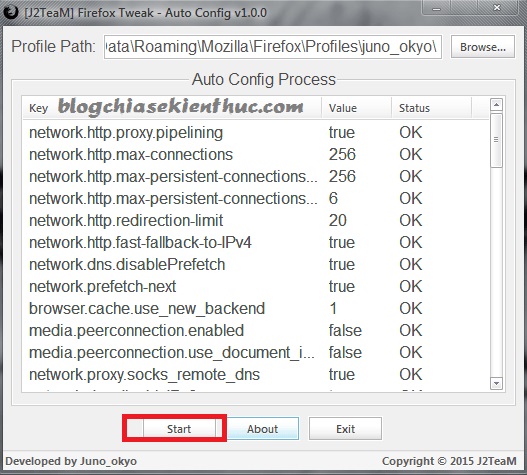
Lưu ý khi sử dụng:
- Đây là công cụ nhỏ và được viết bằng AutoIT để tự động cấu hình theo file *.txt nên một số phần mềm diệt virus sẽ nhận nhầm là virus nhưng thực ra không có gì lo lắng nhé.
- Tắt trình duyệt FireFox trước khi thực hiện.
- Nhấn vào nút
Startđể thực hiện. - Khởi động FireFox lên để thấy sự khác biệt ?
P/s: Bạn có thể sủ dụng công cụ quét virus onlie như trong bài hướng dẫn này để kiểm tra lại cho chắc chắn nhé.
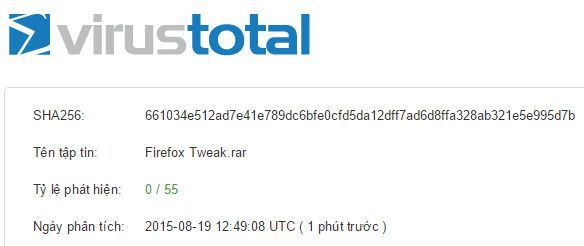
Nhận xét: Mình đã test qua và theo đánh giá cá nhân thì nó khá tốt nên mới quyết định chia sẻ cho các bạn ?
Công cụ này được viết dựa theo các cấu hình được công khai tại đây:
Link gốc: https://github.com/J2TeaM/firefox-tweaks/blob/master/firefox-tweaks.txt Further reading: http://kb.mozillazine.org/About:config_entries (Outdated) http://thesimplecomputer.info/tscs-firefox-tweak-guide https://www.privacytools.io/#about_config —————————————————- SPEED (Default values from Tor Browser 4.5.3:) network.http.pipelining – true network.http.pipelining.abtest – false network.http.pipelining.aggressive – true network.http.pipelining.max-optimistic-requests – 3 network.http.pipelining.maxrequests – 12 network.http.pipelining.maxsize – 300000 network.http.pipelining.read-timeout – 60000 network.http.pipelining.reschedule-on-timeout – true network.http.pipelining.reschedule-timeout – 15000 network.http.pipelining.ssl – true network.http.proxy.pipelining – true network.http.max-connections – 256 network.http.max-persistent-connections-per-proxy – 256 network.http.max-persistent-connections-per-server – 6 network.http.redirection-limit – 20 network.http.fast-fallback-to-IPv4 – true network.dns.disablePrefetch – true network.prefetch-next – true (End of Tor default values) Enable new cache: https://bugzilla.mozilla.org/show_bug.cgi?id=913807 browser.cache.use_new_backend – 1 Disable Silent Pre-Connections: https://support.mozilla.org/en-US/kb/how-stop-firefox-making-automatic-connections#w_speculative-pre-connections network.http.speculative-parallel-limit – 0 —————————————————- SECURITY/PRIVACY Disable WebRTC (extremely important for VPN users – WebRTC *will* leak your real IP address): media.peerconnection.enabled – false media.peerconnection.use_document_iceservers – false Disable DNS proxy bypass: http://kb.mozillazine.org/Network.proxy.socks_remote_dns network.proxy.socks_remote_dns – true Disable IPv6: http://kb.mozillazine.org/Network.dns.disableIPv6 network.dns.disableIPv6 – true Disable crash reporting: http://kb.mozillazine.org/Breakpad.reportURL breakpad.reportURL – (blank) Disable sending pings: http://kb.mozillazine.org/Browser.send_pings http://kb.mozillazine.org/Browser.send_pings.require_same_host browser.send_pings – false browser.send_pings.require_same_host – true Enable tracking protection: privacy.donottrackheader.enabled – true privacy.donottrackheader.value – 1 privacy.trackingprotection.enabled – true Disable geolocation: geo.enabled – false geo.wifi.uri – (blank) Disable geotargeting: browser.search.geoSpecificDefaults – false browser.search.geoSpecificDefaults.url – (blank) browser.search.geoip.url – (blank) Disable telemetry: toolkit.telemetry.enabled – false toolkit.telemetry.server – (blank) Disable ‘safe browsing’ aka. Google tracking/logging: browser.safebrowsing.downloads.enabled – false browser.safebrowsing.downloads.remote.enabled – false browser.safebrowsing.enabled – false browser.safebrowsing.maleware.enabled – false Type ‘google’ in about:config and delete most of the links (the ones that won’t break anything, that’s up to you). Also search through these to delete links from: browser.contentHandlers browser.safebrowsing browser.search gecko.handlerService Disable WebGL: https://security.stackexchange.com/questions/13799/is-webgl-a-security-concern webgl.disabled – true Install unsigned addons in Aurora/Dev-Edition/etc (needed for Privacy Badger, HTTPS Everywhere, etc.): xpinstall.signatures.required – false —————————————————- APPEARANCE Show full URLs: browser.urlbar.trimURLs – false Revert to old search bar layout: browser.search.showOneOffButtons – false Remove “(site) is now fullscreen” nag message and make it faster: full-screen-api.approval-required – false browser.fullscreen.animate – false De-crap new tab page: browser.newtabpage.directory.ping – (blank) browser.newtabpage.directory.source – (blank) browser.newtabpage.enabled – false browser.newtabpage.enhanced – false Disable tab animation: http://www.askvg.com/how-to-disable-animation-while-opening-new-tab-in-mozilla-firefox-4-0/ browser.tabs.animate – false Speed up security delay when installing add-ons: security.dialog_enable_delay – 400 Enable eyedropper in dev tools: devtools.command-button-eyedropper.enabled – true Dark theme for dev tools: devtools.theme – dark Disable download notifications animation: browser.download.animateNotifications – false —————————————————- BLOATWARE Disable ‘Reader Mode’: reader.parse-on-load.enabled – false readinglist.server – (blank) Disable ‘Pocket’: browser.pocket.api – (blank) browser.pocket.enabled – false browser.pocket.site – (blank) Disable ‘Firefox Hello’: https://www.mozilla.org/en-US/privacy/firefox-hello/ loop.enabled – false Disable ‘Social’ crap: social.directories – (blank) social.remote-install.enabled – false social.shareDirectory – (blank) social.toast-notifications.enabled – false social.whitelist – (blank) Disable PDF reader: pdfjs.disabled – true
Cách làm thủ công
Đầu tiên bạn mở trình duyệt web FireFox lên và nhập vào thanh Address như sau: about:config > nhấn Enter và nhấn chọn “Tôi sẽ cẩn thận. Tôi hứa!”
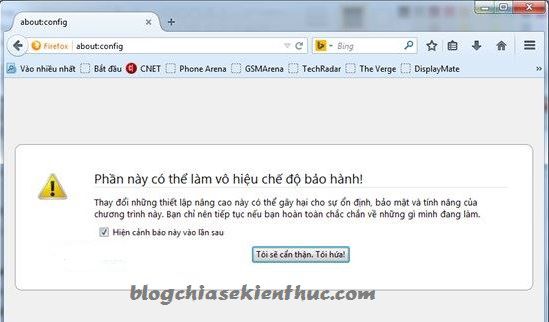
Tại khung tìm kiếm bạn nhập vào từ khóa network.http, lúc này sẽ xuất hiện 1 list danh sách các kết quả như hình bên dưới.
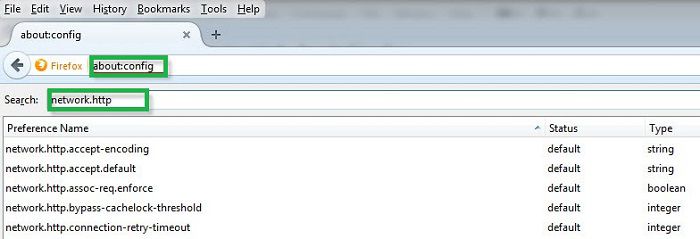
+ Bạn tìm đến giá trị network.http.pipelining và nhấn đúp chuột hoặc nhấn chuột phải chọn Toggle sau đó đổi giá trị từ False sang True nhé.
+ Làm tương tự với khóa network.http.proxy.pipelining.
+ Tìm đến khóa network.http.pipelining.maxrequests, nhấn đúp chuột và đổi giá trị từ 32 thành 8 và nhấn OK để thiết lập.
+ Network.http.pipelining.max-optimistic-requests đổi giá trị này thành 18.
+ Network.http.pipelining.maxrequests đổi giá trị này thành 64.
+ Network.http.max-connections bạn đổi giá trị này thành 400.
+ Tiếp theo bạn tìm với từ khóa browser.cache.use_new_backend và nháy đúp chuột vào kết quả vừa tìm kiếm được. Đổi giá trị từ O sang 1 là và nhấn OK để đồng ý.
+ Tìm kiếm với từ khóa Browser.sessionhistory.max_total_viewers sau đó đổi giá trị từ -1 thành 1 và nhấn OK.
Thiết lập cuận chuột trong FireFox mượt hơn
Cũng tại about:config bạn tìm kiếm với từ khóa Mousewheel.min_line_scroll_amount và đổi giá trị này thành 50.
Tiếp theo bạn hãy vào theo đường dẫn sau: Options > Advanced > General và bỏ chọn 2 thiết lập đó là Autoscrolling và Enable smooth scrolling đi.
Cuối cùng bạn hãy cài thêm một tiện ích có tên SmoothWheel tại đây. Cuối cùng bạn hãy tắt firefox đi là mở lại để cảm nhận ?
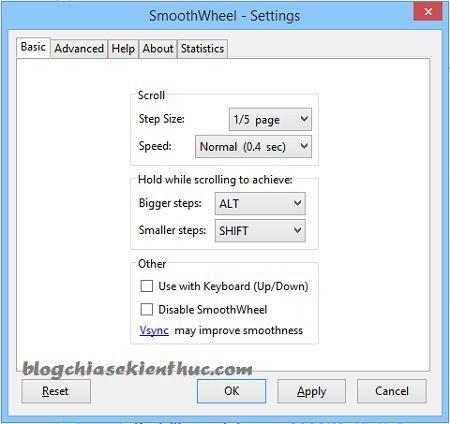
Lời kết
Như vậy là mình đã hướng dẫn rất chi tiết cho các bạn 2 cách tăng tốc độ lướt web trên FireFox với Tool 1 click và cách thủ công rồi nhé. Và mình khuyến khích các bạn nên sử dụng Tool cho nhanh chóng, tất cả thiết lập đã được thiết lập rất kỹ lưỡng rồi nên bạn có thể yên tâm mà sử dụng.
Hi vọng bài viết sẽ hữu ích với bạn! chúc các bạn thành công!!!
